- Its Brilliant To Reach Out
- enquiries@reachitzm.com
- (+260) 761955732
Data Transfer For Consoles

Data Transfer from PS4 to PS5 consoles
The data you transfer will not alter or remove anything on your PS5 or PS4 system. You can transfer data for numerous players during the first PS5 setup. You can only transfer data for one signed-in account at a time after the initial setup is completed.
Prepare your PS4 for data transmission.
1. Sign in with the same account that you use on your PS5.
2. Install the most recent version of the system software.
3. Press the OPTIONS button while viewing Trophies and then pick Sync with PlayStation Network to synchronize your trophy information.
4. Make sure your PS5 and PS4 consoles are connected to the same network. LAN cables are available commercially, or you can connect wirelessly (Wi-Fi®). Both the PS5 and PS4 consoles can connect wirelessly, as shown in the diagram below.
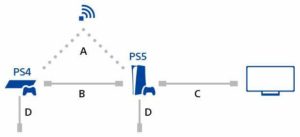
A) Network
Connect the PS5 and PS4 consoles to the same modem or router, and transfer your data wirelessly.
B) LAN /Ethernet cable
When you have only one LAN cable, try this: Connect your PS5 and PS4 consoles to the same network wirelessly. Then, using your LAN cable, connect your PS5 console to your PS4 console. Doing this results in a faster transfer speed — as fast as connecting both consoles to the network with LAN cables.
When both consoles are connected to the network using LAN cables, you don’t need to connect the PS5 console to the PS4 console.
C) HDMI cable
D) Power cord
Use the power cords included with your PS5 and PS4 consoles respectively.
To transfer data during initial setup, follow the on-screen instructions when you get to the data transfer stage.
To transfer data after initial setup:
1. Turn on your PS4 and PS5 consoles and connect them to the same network using WIFI or LAN cables.
2. On your PS5 console, go to Settings > System > System Software > Data Transfer > Continue.
3. Select the PS4 you want to transfer data from:
When the PS5 console shows the message Prepare for Data Transfer (see image)
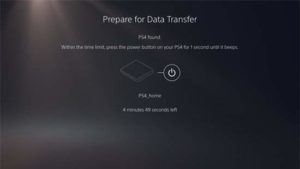
4. Press and hold the power button on your PS4 console for at least one second (until you hear a beep).
5. On your PS5 console, select the data you want to transfer.
6. Read the precautions, and then select Start Transfer.
Your PS5 console automatically restarts during data transfer. After the console restarts, you can start using your PS5 console.
Moving from Xbox One to Xbox Series X / S
When you connect your Xbox One to Xbox Live and set up an Xbox Series X or Xbox Series S console, certain information from your Xbox One is immediately transferred to your new system. This page explains what is and isn’t transferred.

Note Simply connect in to your new Xbox Series X|S with your Microsoft account to transfer your content from Xbox One to Xbox Series X|S. Everything indicated in the “What Moves to Xbox Series X|S?” section below will be transferred to your new console when you do this.
What Moves With You
The majority of your games and apps are: Go to My games & apps > Full library > My games & apps > My games & apps > My games & apps > My games & apps > My games & apps > My games To locate your treasure trove, play all of your own games. Simply unplug your Xbox One and plug it into your Xbox Series if you have an external storage device for your games.
Profile: Most of the elements associated with your profile, including your gamertag, Gamerscore, achievements, and friends.
Account info: All of your subscriptions (such as Xbox Game Pass Ultimate) and the payment options associated with your account.
Family relationships: Family relationships are managed through your Microsoft account and will move with you. For example, if you created a Microsoft account for your child and associated it with your own account, that relationship will carry through to your Xbox Series X|S. You won’t have to create a new child account.
Privacy settings: When you establish privacy settings, you’re controlling what parts of your Xbox profile others can see, such as whether you’re online, what you’re playing, your friends list, and so on. You can use preset age-based limits or customize settings to your preferences. To learn more, see: Manage Xbox online safety and privacy settings for your family group
Movies & TV: All purchases you’ve made through the Microsoft Movies & TV app will appear in the Movies & TV collection.
What doesn’t move on the Xbox Series S / X
Here’s what doesn’t move with you:
Games that require Kinect: Xbox Series X|S is backward-compatible across all generations of Xbox. To continue playing a game on Xbox Series X|S that you started on Xbox One, make sure it’s saved it to the cloud. When you play the game again on Xbox Series X|S, you’ll pick up where you left off. You can find all the games and apps you own that are available to download to your Xbox Series X|S console in My games & apps.
Xbox cloud game saves FAQ
Playing Xbox One, Xbox 360, and original Xbox One games on your Xbox Series X / S
Xbox backward compatibility has really expanded for Xbox Series X|S. You can now play thousands of digital and disc-based games across four generations of Xbox. Get them in the Microsoft Store, or pop in your old disc. You can find all the games and apps you own that are available to download in My games & apps.
A Few Questions Answered
What Is Xbox Game Pass?

Xbox Game Pass provides access to over 100 high-quality games, with new titles being added on a regular basis. There’s a game for everyone, whether you prefer console games, PC games, or both. For one low monthly fee, join Xbox Game Pass and discover your next favorite game.
What is PlayStation Plus, and how does it work?
PlayStation Plus is a monthly subscription service that complements your free PlayStation Network account and lets you get the most out of your PS4/PS5.

PlayStation Plus can be purchased in any country where the PlayStation Store is available.
What are the advantages?
PlayStation Plus is necessary for online multiplayer gaming on the PS4 and PS5. PlayStation Plus subscription also comes with monthly PS4 game downloads, unique PlayStation Store discounts, and 100GB of cloud storage for game saves.
If you have a PlayStation Plus membership, you may log in to any PS4/PS5 system and use all of your member advantages. Other users that login in to PSN to play games on your main PS4 console will be able to play online multiplayer modes in those titles as well.
What is the procedure for redeeming a PSN top-up, digital game, or code?
On the PS4 system home screen, tap the PlayStation Store icon. Select ‘Redeem Codes’ at the bottom of the PlayStation Store menu. Please enter the code. Select ‘Continue’ on the dialogue box once the code has been entered correctly.
What is the procedure for redeeming an Xbox top-up / digital game / code?
Log in to your Xbox One (and make sure you’re using the Microsoft account you want to use to redeem the code).
To access the guide, press the Xbox button and then pick Home.
Choose a store.
Select Make use of a code. Follow the directions after entering the 25-character code.
What is the procedure for redeeming a Nintendo top-up / digital game / code?
To access Nintendo eShop, go to the HOME Menu and select “Nintendo eShop.”
Choose the account you’d want to use.
On the left side of the screen, click “Redeem Code.”
Enter the download code, which is 16 characters long…
Choose “Confirm.”
Apps can also be used to download games to consoles, purchase games, and manage accounts, among other things:
Want To Know About Storage On Consoles? Read This.
Author
Popular Tags
Archives
Recent Posts

How to Cool Your Laptop?
November 7, 2022
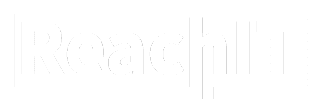

Recent Comments